CSS-position位置-绝对定位和相对定位
position: relative 相对定位
当元素的定位设置为relative时,它允许你通过CSS指定该元素在当前文档流页面下的相对偏移量。
CSS中,控制各个方向偏移量的属性是left,right,top和bottom
它们代表从原来位置向远离该方向偏移指定的像素,百分比或者em。
<style>
h2 {
position: relative;
bottom: 10px;
}
</style>
<body>
<h1>On Being Well-Positioned</h1>
<h2>Move me!</h2>
<p>I still think the h2 is where it normally sits.</p>
</body>
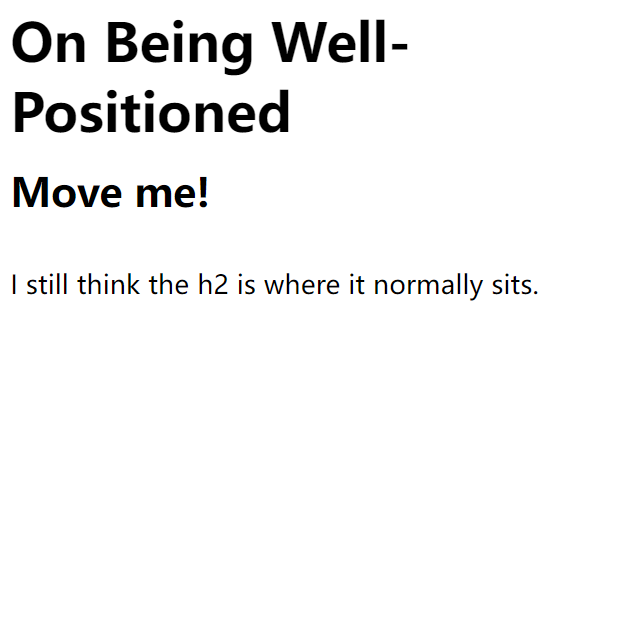
把元素的位置设置成相对,不会改变该元素在布局中所占的位置,也不会对其它元素的位置产生影响
使用CSS偏移移动相对定位的元素
top:10px就是让元素向下移动10像素,同理,bottom:10px相当于让元素向上移动10像素。
left:10px就是让元素向右移动10px,right:10px让元素向左移动10px
positon: absolute 绝对定位
当position的值设置为absolute时,绝对定位会将元素从当前的文档流里面移除,周围的元素会忽略它,这样我们可以使用CSS的top,bottom,left,right的属性来调整元素的位置
<!DOCTYPE html>
<html lang="en">
<head>
<meta charset="UTF-8">
<meta http-equiv="X-UA-Compatible" content="IE=edge">
<meta name="viewport" content="width=device-width, initial-scale=1.0">
<title>Document</title>
<style>
div {
width: 400px;
height: 400px;
background-color: burlywood;
position: absolute;
top: 20px;
}
p {
text-transform: capitalize;
}
</style>
</head>
<body>
<p>let us see the position</p>
<div>
</div>
</body>
</html>

上面是绝对定位,我们看看相对定位
<!DOCTYPE html>
<html lang="en">
<head>
<meta charset="UTF-8">
<meta http-equiv="X-UA-Compatible" content="IE=edge">
<meta name="viewport" content="width=device-width, initial-scale=1.0">
<title>Document</title>
<style>
div {
width: 400px;
height: 400px;
background-color: burlywood;
position: relative;
top: 20px;
}
p {
text-transform: capitalize;
}
</style>
</head>
<body>
<p>let us see the position</p>
<div>
</div>
</body>
</html>

从上面我们能看出来,这个positon设置为absolute的话,再设置top:20px,就是忽略周围所有元素,然后把它自己的位置设置为距离浏览器窗口顶部的10px的距离
position:fixed 特殊的绝对定位
其类似于绝对位置,也会将元素从当前的文档流中移除
但fixed和absolute的最明显的区别就在于,前者定位的元素不会随着皮姆滚动而移动
案例:
<!DOCTYPE html>
<html lang="en">
<head>
<meta charset="UTF-8">
<meta http-equiv="X-UA-Compatible" content="IE=edge">
<meta name="viewport" content="width=device-width, initial-scale=1.0">
<title>Document</title>
<style>
#navbar {
position: fixed;
top: 0;
left: 0;
width: 100%;
background-color: bisque;
color: blueviolet;
}
nav ul {
text-decoration: none;
}
nav ul li {
display: inline;
padding-left: 20px;
}
div {
box-sizing: border-box;
margin: 150px auto;
width: 400px;
height: 400px;
background-color: burlywood;
text-transform: capitalize;
text-align: center;
line-height: 400px;
}
</style>
</head>
<body>
<header>
<nav id="navbar">
<ul>
<li>Home</li>
<li>Archive</li>
<li>Image</li>
<li>Experiment</li>
<li>Contact</li>
</ul>
</nav>
</header>
<div>
<p>let us see the position</p>
</div>
<div>
<p>let us see the position</p>
</div>
<div>
<p>let us see the position</p>
</div>
</body>
</html>

